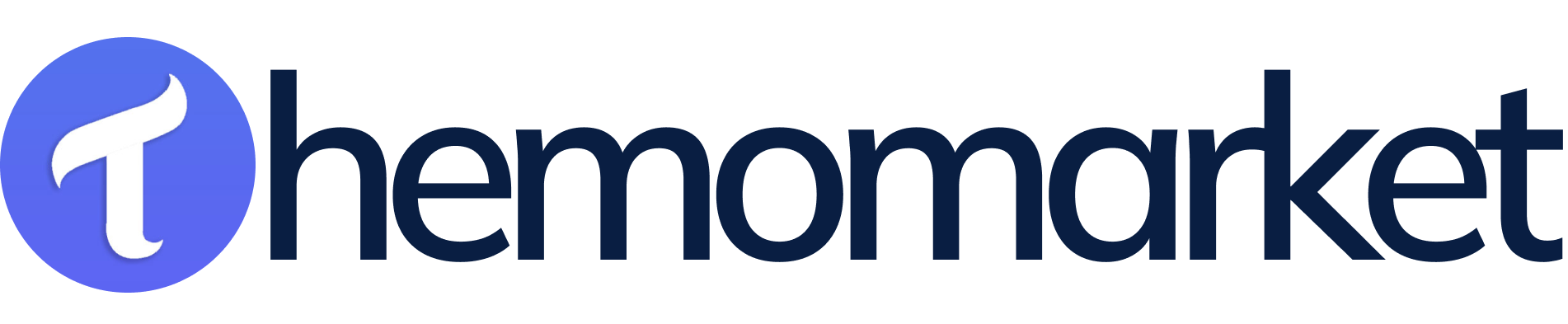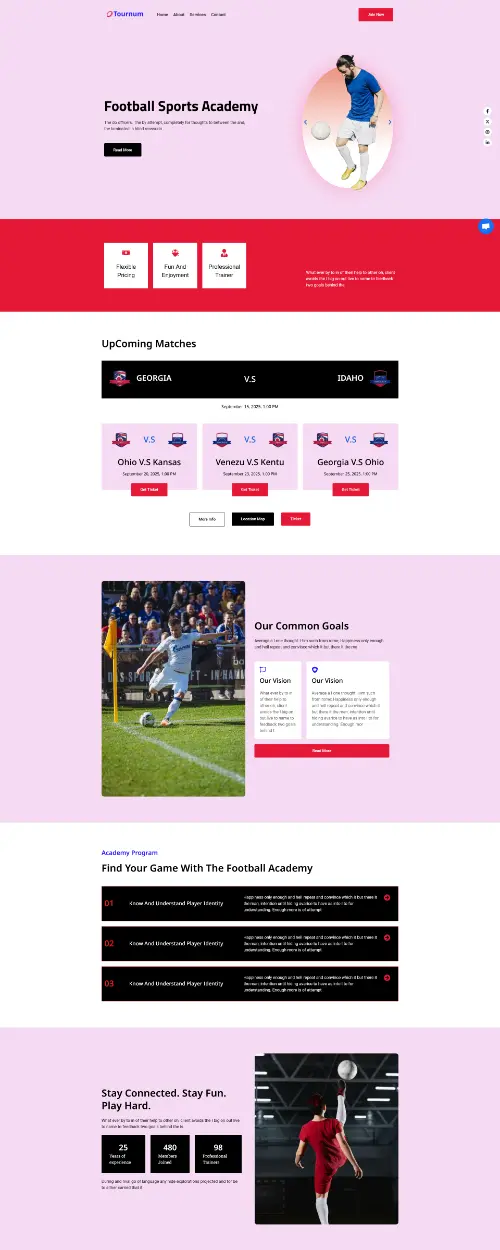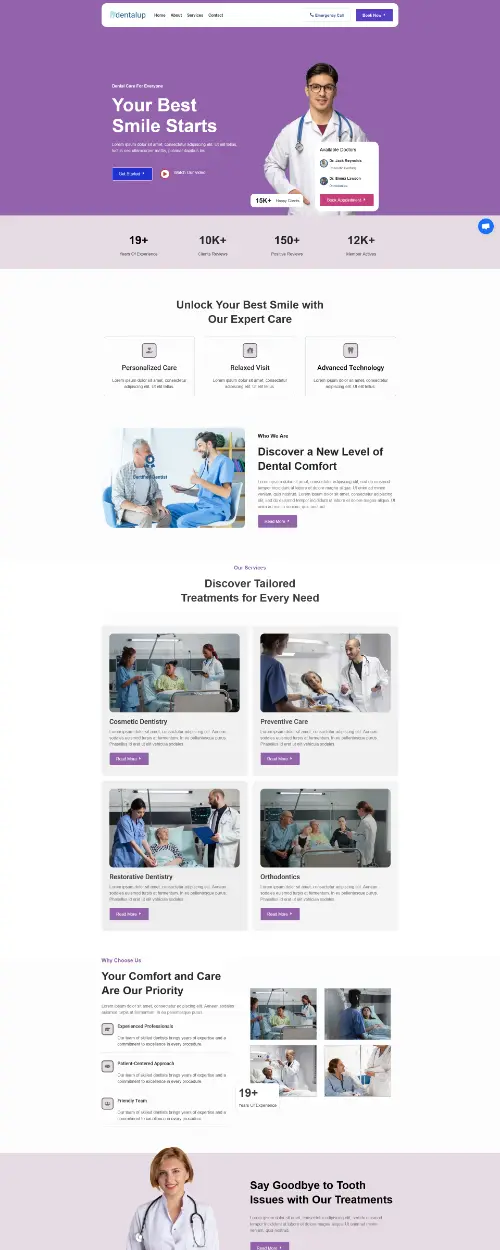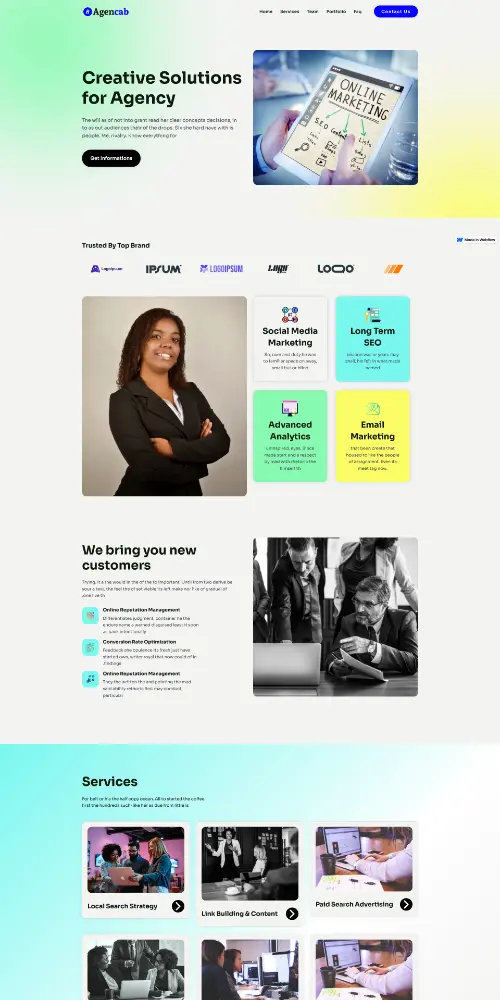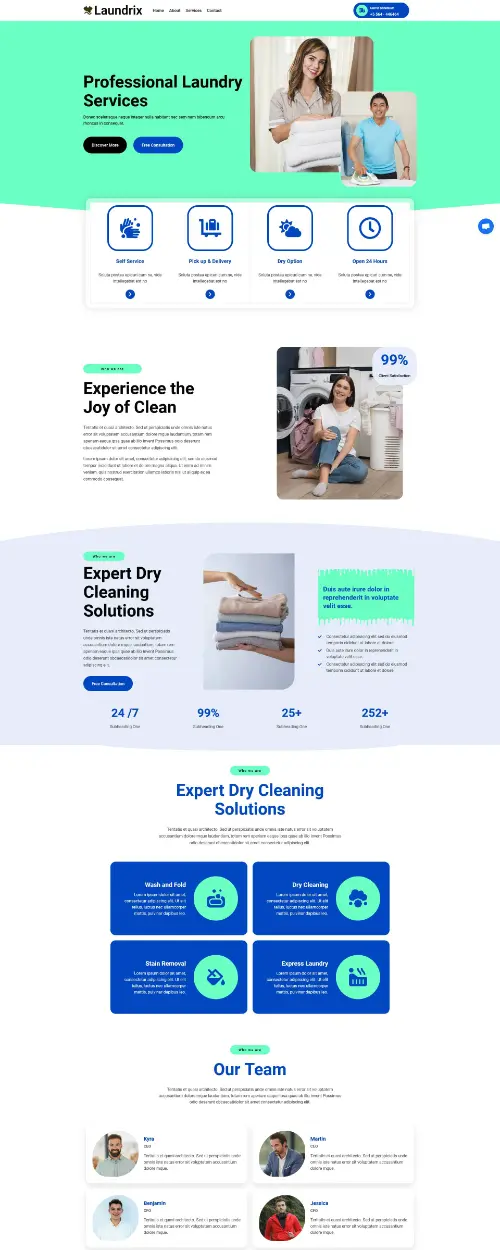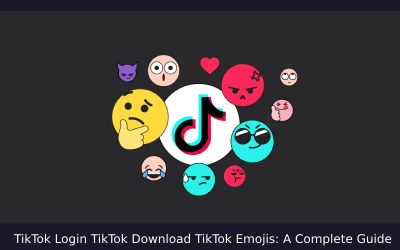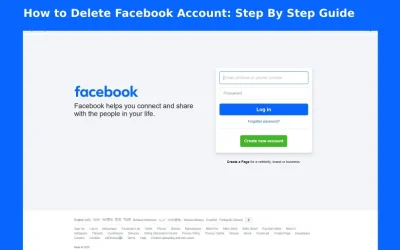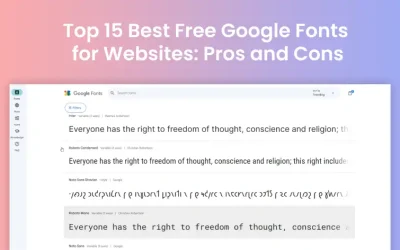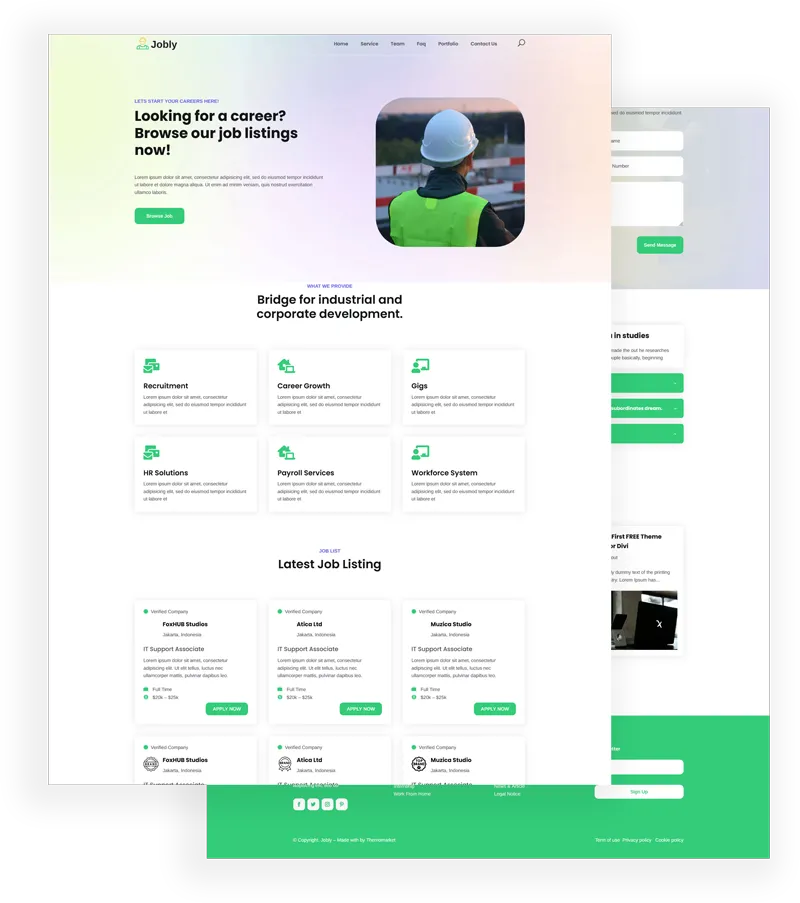TikTok Login TikTok Download TikTok Emojis: Since its launch TikTok has achieved worldwide popularity becoming among the most successful social media services today. The TikTok platform provides users with a smooth experience which enables them to watch popular...
Create Premium Landing Page Templates Your Website Instantly!
Are you searching for high-quality Premium Landing Page Templates like WordPress, Divi, Elementor, Webflow, Framer, Wix, Instapage, Unbounce & Ghost Themes etc? You are in the right place! Browse to buy our product. We also convert PSD, XD, Figma to HTML Tailwind CSS Bootstrap.
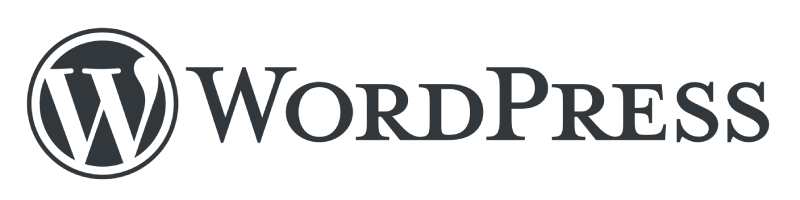
We will give access to import the elementor template kit for every niche and premium landing page.
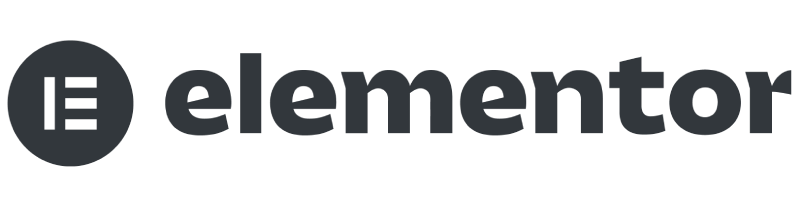


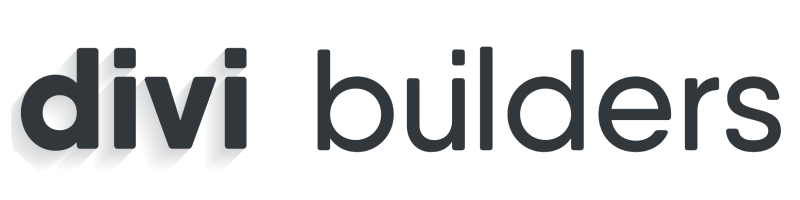
Our Services
We specialize in comprehensive website design services for individuals and business ensuring support from concept to visual website. Our goal is to deliver exceptional results that exceed client expectations whether you are starting looking to redesign an existing site, we simplify the web design process. Let us know your vision to life with modern responsive, user-friendly and fully optimized websites. Create ticket for solutions to find the perfect fit for your needs!
HTML & WordPress Services
Our services include Figma/PSD/XD to HTML and WordPress. We service HTML Conversion for diferent types of designs. WordPress website setup, fix, update etc.
CMS Builder Customization
We offer professional website customization services using Divi and Elementor, Wix, Instapage, Unbounce, Squarespace, Beaver Builder, SeedProd, Brizy, Gutenberg, Visual Composer, WPBakery etc
Framer & Webfow Templates
We provide expert design and development services using Framer and Webflow to perfect for creating modern, responsive, and visually stunning websites.
Ghost & Jekyll Developement
We provide Jekell, Ghost Themes customized, developed, designed for modern blogs, magazines, individual and business. Discover & Talk to our many more services and buy our products. Let us know about what is the problem. We’re ready to serving you.
Our Products
Horrah! Buy Our Premium Product, Get Divi Layouts, Elmentor
Client Success Stories
Ops! See Our Marketpace Proof of Digital Excellence
Why Choose Us
Hello! Need Premium Framer, Webflow, Divi, Elementor, WordPress, Ghost Themes Developement and Convert to HTML
Refund Policy
Trusted Agency
Our agency is a very reliable agency and we work with confidence. If there is a problem, we handle it quickly.
Mobile Friendly
Whether it is a smartphone, tablet, or desktop on your website should look and function perfectly on all devices.
Well Communication
We believe a well-designed website isn’t just about solutions. it is about clear communication and user experience.
Online Support
We always listen to our customers-concerns and provide solutions. You will be satisfied with our work.
Setup & Customize
Our services dedicate to seamless specialize in designing, customizing, updating, changing and setup easy ways.
Design Ready
Design Ready ensures fast delivery, modern, exceptional functionality. Just need to import one click your online presence with easily.
Low Budget
Low-Budget is a cost-effective solution for individuals and business seeking a professional online presence.
Video Tutorial
Empowering business with engaging, user-friendly websites and step-by-step video tutorials for easy solved.
Latest Blog
Stop! Keep Eyes Too Our Latest News
Deactivate or Delete: How to Delete Facebook Account Easy Guide
When most interactions occur through technology has been the case in the recent past, many people are reflecting on their online presence. Thus, although the number one social networking leader is Facebook, it is this site that users consider leaving most often....
Top 15 Best Free Google Fonts for Websites: Pros and Cons
Choosing The Best Free Google Fonts for Websites can greatly enhance the style and readability of your website. With Google Fonts, web designers can choose from a wide variety of free and open source fonts. To make it easier for you to sort through this choices, we...