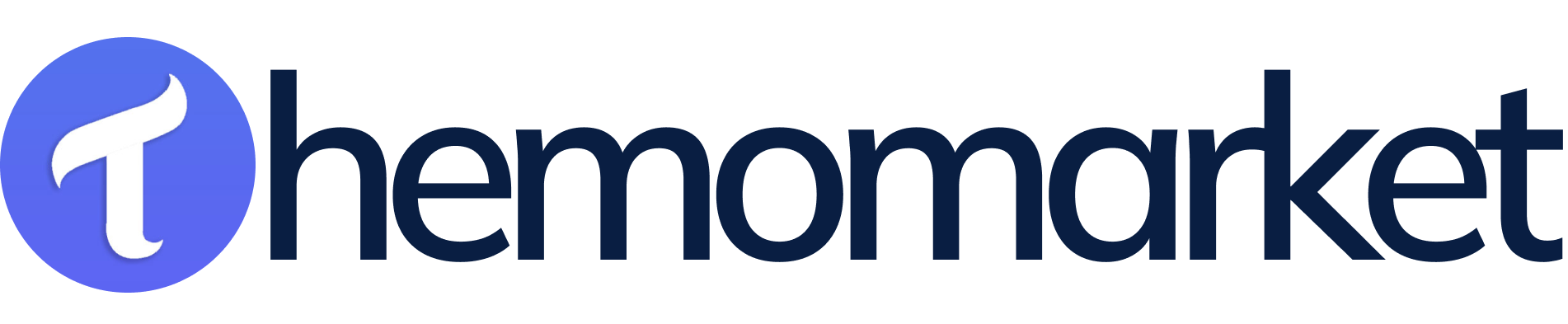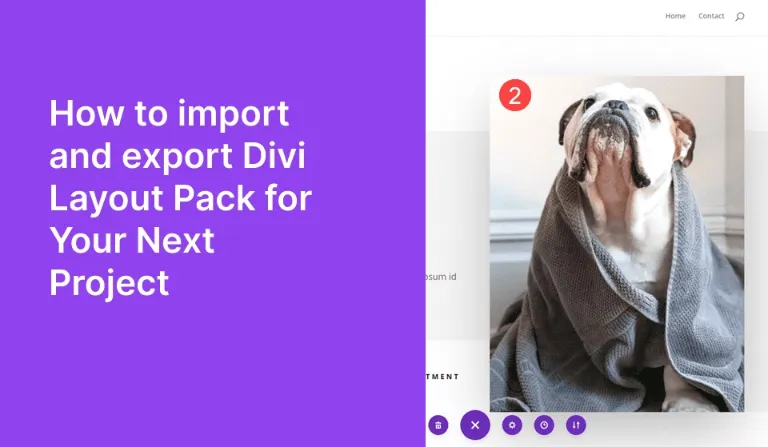Export & Import Divi Layout Pack For Divi Theme Builder? The Divi Theme Builder enables users to transfer custom layout packs between different websites through export-import functions. A Divi Layout Pack export creates a .json file that contains complete details about sections, rows and modules, whereas an import function enables fast implementation of pre-made designs in new or existing websites. The essential process helps designers along with developers and agencies to minimize development time and preserve design consistency and provide smoother workflow operations. See more blog
Table of Contents
Divi Theme Portability System
The mobile system configuration can be applied to any page layout within your theme through Divi. A Divi website allows users to export all existing contents after which they can import them into another website. The Divi exporting system enables users to protect chosen templates while allowing client access and simultaneously enables the storage of personal presets for new projects and it ensures backup of website sections. The export includes every element from Divi Layout Pack and Divi Library collections in addition to Theme Options and Divi Roles together with Theme Customizer Settings. Any section in your theme offers the portability feature as well as an identical tool icon extends to all theme areas. Import Divi Layout Pack
Importing & Exporting for Divi Theme Builder?
Any Divi Layout pack or item from the Divi Library becomes available across every Divi website through an export process. The JSON file contains both advanced design settings and all specific CSS styles along with the graphics within. Uploaded Divi Layouts become available after importing the file to a new website. Import Divi Layout Pack
Steps 1: Export a Divi Layout Pack
- Users should access Divi Theme Builder by locating Divi > Theme Builder from their WordPress dashboard.
- Click the portable tab that contains an up & down arrow icon which is located in the top right corner.
- Choose Export Tab then give your file a name before marking includes Presets if required.
- Click the button to download the .json File followed by a computer save for later use.
Steps 2: Import a Divi Layout Pack
- Visit Divi – Theme Builder through the WordPress dashboard to access Divi Theme Builder.
- The portable tab with an up and down arrow icon located in the top right corner should be clicked.
- Users need to select Export Tab afterward providing a filename and checking the Includes Presets option.
- Users should first select the .json file download button followed by saving the file on their computer.
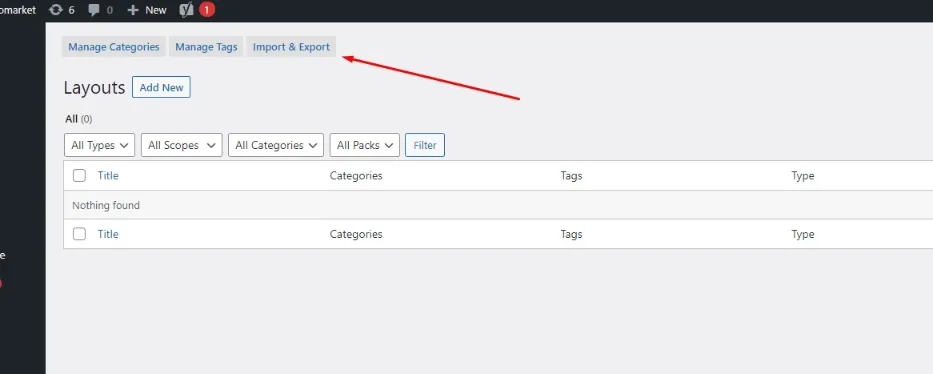
1) How to Export Layouts Pack > Divi Library
The Divi library functions as one of the main tools used in developing web designs. You must create personal themes with proper grouping for beginning the planning of your next Divi layout. Our system allows you to effortlessly transfer custom themes between websites while connecting with other users. You can reach the Divi > Divi Library page in your WordPress Dashboard where you will begin the export process. The Import/Export button located at the top of the screen shows data from the Divi Library through a list view format. The button leads to the portability popup interface. Import Divi Layout Pack
Steps to Export a Divi Layout from the Divi Library:
- Open WordPress Dashboard then access Divi > Divi Library.
- Look for the layout you want to export among other available layouts.
- Open the mouse cursor over the layout then select the Export icon (⬇).
- The export options display following a new pop-up window appearance.
- You should select the desired filename and then click Export Divi Builder Layout in the pop-up menu.
- The system will produce an Export file in the .json format.
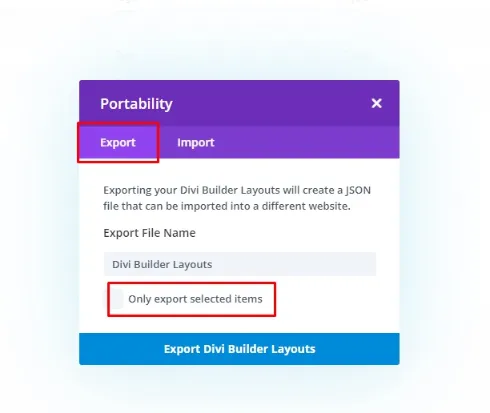
To initiate the export process of your entire Divi Library start by clicking Export Divi Builder Layout under the Import tab inside the popup. The naming of your imported train can be specified at this point. Select “Import and Export” once more to enable an enduring display of the portability popup. Check the box for exporting only chosen items before initiating the process. The Divi library permits pre-named data exports through its system. Import Divi Layout Pack
Experts obtain the .JSON file upon finishing import process completion. The exported data can be imported into an entirely new website through the Import tab located in the portability popup.
2) How to Import Layouts Pack > Divi Library
The Divi Library can be exported for later import into a new website. The import and export process can be started through the portability popup interface. Open Divi > Divi Library where you will find the Import and Export button to access. You need to click the Import tab until import options become visible. Import Divi Layout Pack
Steps to Import a Divi Layout from the Divi Library:
- Go to WordPress Dashboard → Navigate to Divi > Divi Library.
- Click on the Import & Export button at the top.
- In the pop-up window, switch to the Import tab.
- Click Choose File and select the .json file of your layout.
- Click Import Divi Builder Layouts and wait for the upload to complete.
- The layout will now be available in your Divi Library for use.
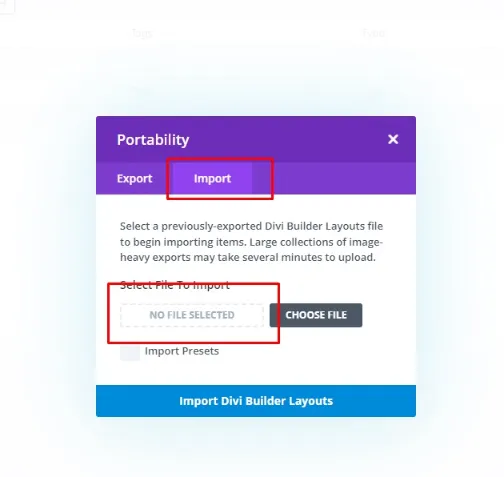
On the Import tab select the button then recognize the stored JSON file. The previously exported JSON file. After naming your file click the Import Divi Builder Layout button to continue importing. A notification will inform you that both the Divi library has been added to your library while the captured images have been imported into your WordPress media library. Import Divi Layout Pack
3) How to Export Individual > Divi Builder
Some Divi Builder Layouts are available for export functions through this system. Individual items in the Divi Builder allow export and import within the post editing environment that you currently work on. The process remains the same as library item exporting while showing no additional variation. You will spot the Divi portability icon while using the Divi Builder. You will open the portability system when you click the portability icon to export the present Divi Layout pack. Import Divi Layout Pack
Steps to Export an Individual Divi Layout:
- You must open a Divi Page/Post inside its builder environment.
- Open the Portability Icon (🔄 up/down arrows) in the top menu.
- Users should provide a layout name before saving it in the Export section.
- This action enables you to save the Divi Builder layout as the .json file.
- Users can move the saved file into any other Divi website platform.
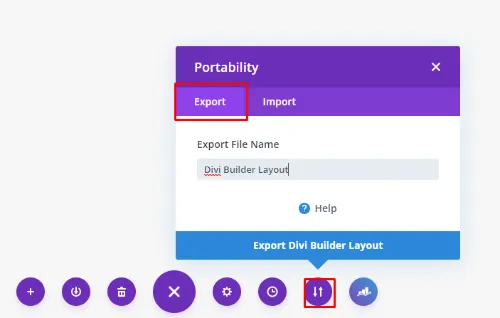
4) How to Import Individual > Divi Builder
The exported .JSON file enables you to import its contents to a new page. After downloading the JSON file from your Divi layout export. The imported content from your exported file will replace all present page content during import operations. The Divi Builder portability system becomes available after clicking its portability button to import Divi Builder layouts. Go to the tab labeled Import. You will find the previously exported Divi Builder layout through the “Choose File” option before clicking the “Import Divi Builder Layouts button.” Import Divi Layout Pack
Steps to Import an Individual Divi Layout:
- Open the page or post within the Divi Builder system.
- Users should click the Portability Icon (🔄 up/down arrows) located in the top menu.
- Go to the Import tab.
- From the available options select the .json layout file using Choose File.
- Check “Replace existing content” if needed.
- After selecting Import Divi Builder Layout the tool will automatically finish the import procedure.
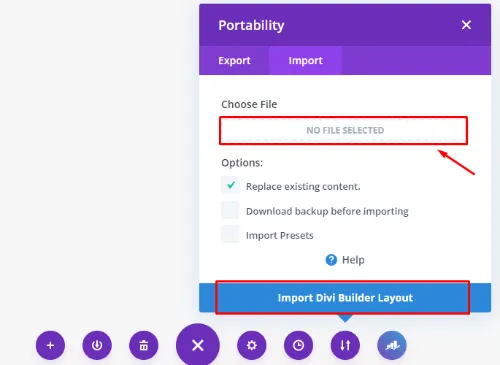
If you need to import & export Divi Layout Pack for Divi Theme Builder for help. Let me showing.
Conclusion
How to import Divi Layout Pack? Website designers benefit tremendously from Divi Layout Packs import and export functionality because it optimizes their operational efficiency. The exporting and importing capability within Divi helps you create backups for designs alongside project layout transfers while sharing project files with clients. The mastery of this process will boost your Divi development experience while standardizing professional designs across all websites. 🚀